task1測試 <<
Previous Next >> W12 上課直播
W11 OBS使用教學
測試人員:40823251
步驟一:
點選顯示器擷取點選需要的視窗即可錄製全螢幕。
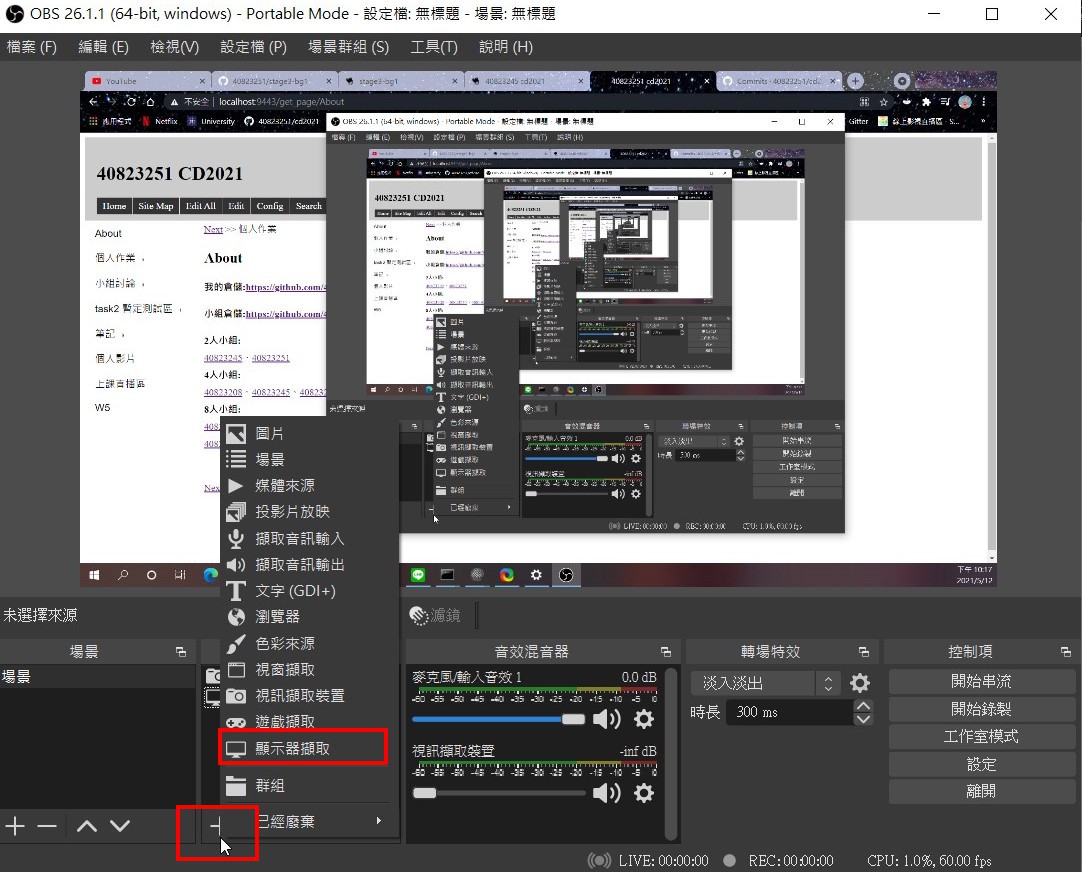
步驟二:
點擊右方開始串流且youtube點選直播即可完成。 備註:youtube第一次直播需等待24H
如需備份可同時點選下方的開始錄製或者至YOUTUBE下載直播檔。
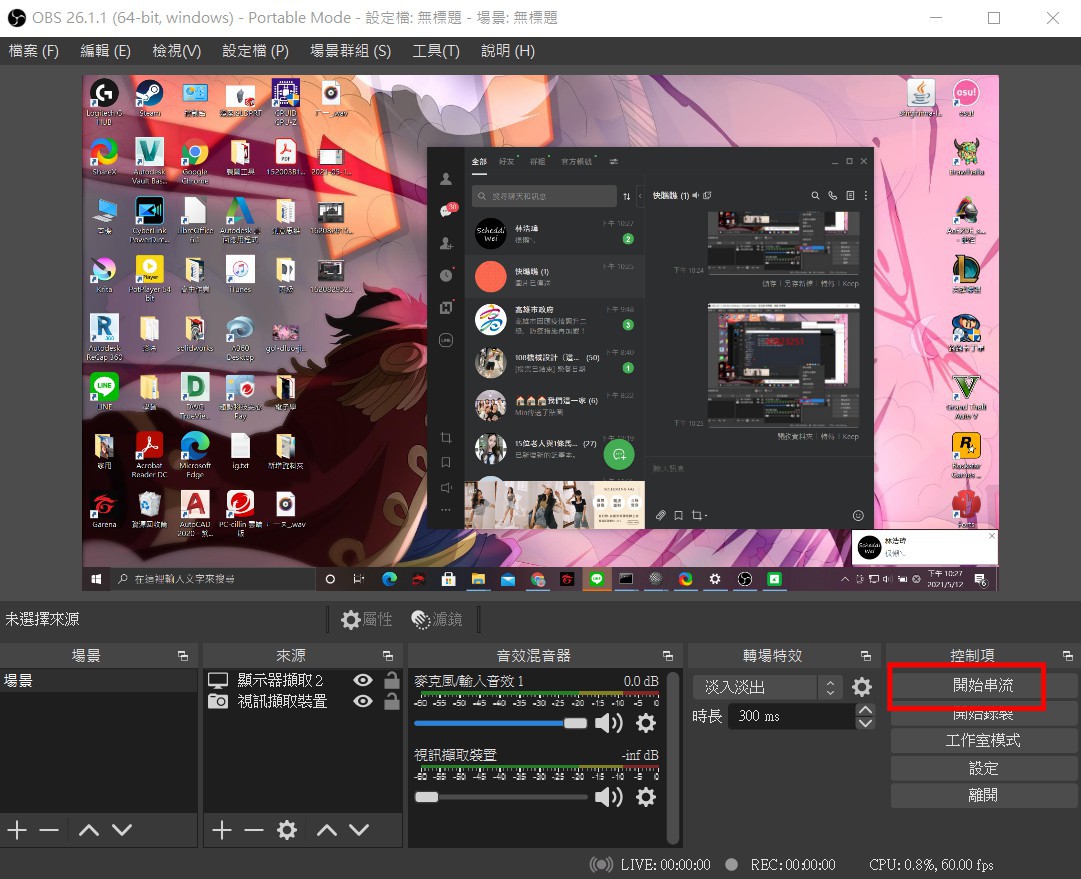
問題:
(1.)錄製現場聲音過於吵雜。
解決辦法:點選音訊源,點擊濾鏡。
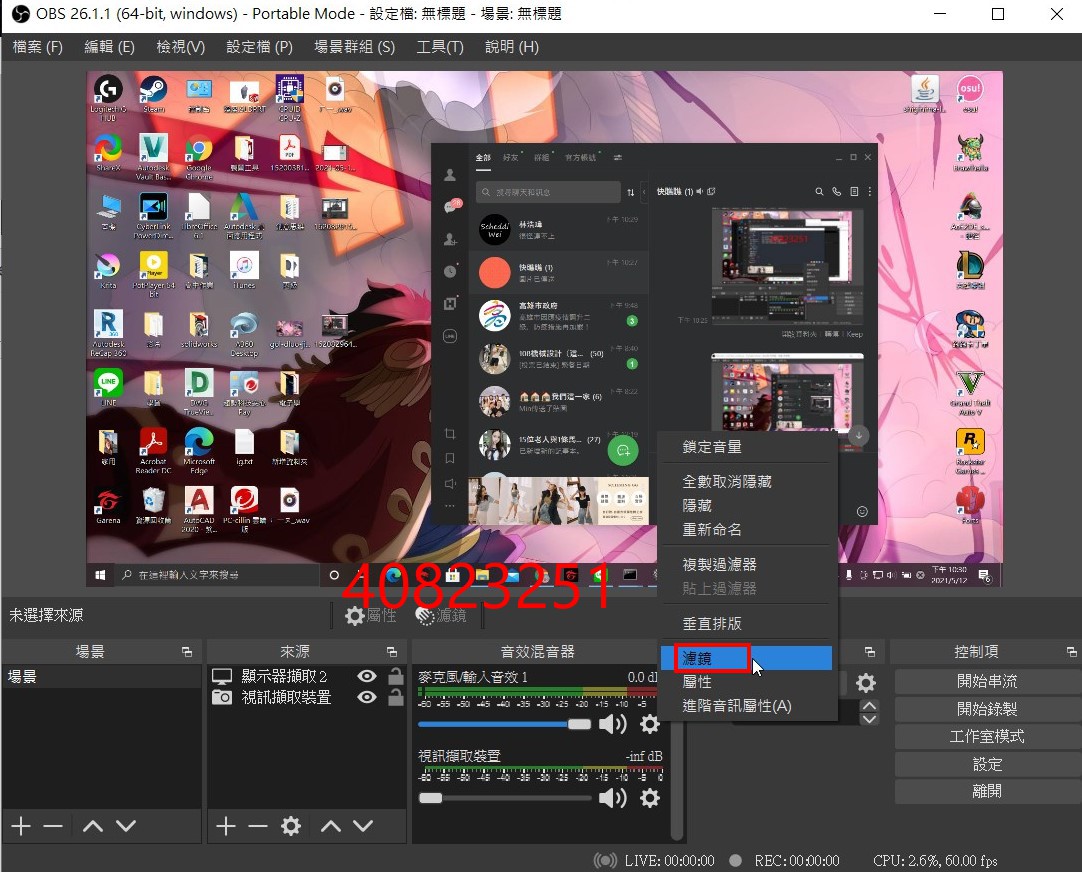
選擇雜訊抑制即可有效改善錄音現況。
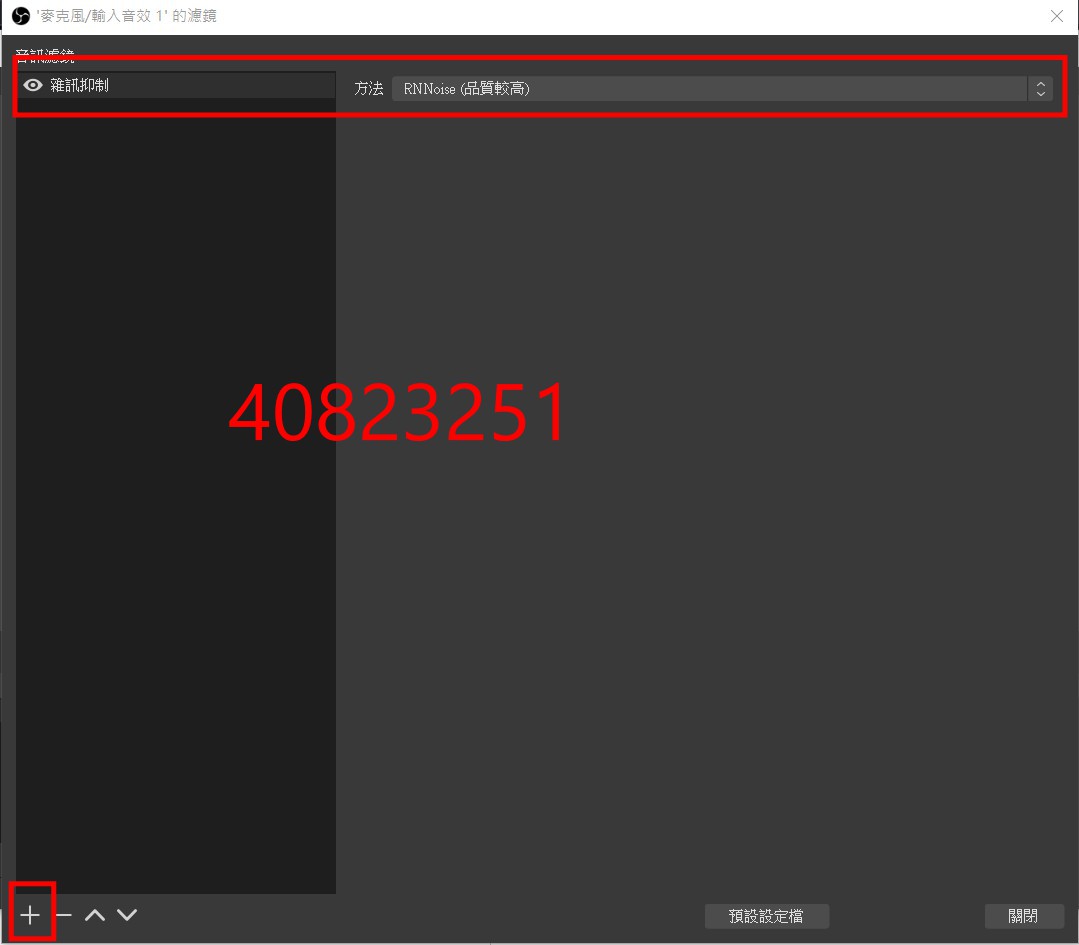
(2.)顯示器擷取是黑屏
參考資料:https://russquan.gitlab.io/obs-black-screen-fix-win10/
task1測試 <<
Previous Next >> W12 上課直播